Quickbooks Linux Server
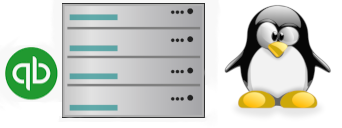
If you are reading this it is probably because you have been tasked with setting up a Quickbooks Linux Server. This will be the centralized Quickbooks server for your office. It will store Quickbooks data for your company. You would generally connect to the centralized server using the Quickbooks client.
Quickbooks Linux Server Installation
TIP - If you have a dedicated server don’t install the client on it. Only install the server software. Installing the client will waste a license and you will probably come to regret this later.
NOTE - You should probably also check out the official documentation in the references section at the bottom of this page.
The system requirements specified in the official instructions from Intuit state that a Pentium 3 is the minimum procesor that is required. They recommend a Pentium 4. This might have made sense back before 2005 but today, in the year 2020, you aren’t going to be using a Pentium 3 or 4. You can pretty much ignore their recommendation and just use anything that is modern. You will probably be fine. You might try testing it and adding more resources as needed.
Ports: - You will want to make sure that these are open.
| QuickBooks Desktop Enterprise 20.0 | Ports 8019 or 55343 through 55347 |
| QuickBooks Desktop Enterprise 19.0 | Ports 8019 or 55383 through 55387 |
| QuickBooks Desktop Enterprise 18.0 | Ports 8019 or 55378 through 55382 |
| QuickBooks Desktop Enterprise 17.0 | Ports 8019 or 55373 through 55377 |
These operating systems are supported for version 20.0:
- Fedora 29
- RHEL 7
- OpenSuse Leap 15.0
Install this if you are running SUSE: fam-server package 2.7.0.29.
Step 1:
You need to be root to perform the install. Login as root. Use either of these two commands. You will need sudo access for the second command but the first command requires the root password.
su -
sudo su -
Step 2:
To start off you are going to want to download the server software. Pull it down from these locations
Step 3:
Import the key and verify the package.
rpm --import qbdbm-pubkey.asc
rpm -K qbdbm-30.0-1.i386.rpm
Step 4:
Install the package.
rpm -ivh qbdbm-30.0-1.i386.rpm
Step 5:
Create a directory for your QuickBooks company files. This directory also needs to be a Samba share. The official instructions from Intuit tell you to just refer to the Samba documentation to set this up. The offical doc does give some information on how to setup a share in the configuration section. We’re also going to include this there so you can just wait until you get to that step. We will also actually refer you to another guide we’ve written that shows you how to setup Samba. Look here for our guide: Samba Setup. The settings in your environment might be a bit different and you may need to play around with permissions a bit. Good luck.
mkdir /quickbooks-files
mkdir /quickbooks-files3
Step 6:
Copy all of your Quickbooks company files into the directory you created in step 5.
Configuration
Step 1:
Edit this file:
vi /opt/qb/util/qbmonitord.conf
It should look like this if these were the two directories you created during installation:
mkdir /quickbooks-files
mkdir /quickbooks-files3
Restart qbmonitord or qbdbfilemon.
Step 2:
For this step, we’re assuming the group you’re using is “officegroup” and that your users are “user1”, “user2”, and “user3”. We’re also assuming that you are using this directory for your company files: “/quickbooks-files”. You will probably need to change all of these.
Creaste a group:
groupadd -r officegroup
Edit the groups file:
vi /etc/group
Add these users to the groups file:
officegroup: user1, user2, user3
Create the actual users:
useradd user1
useradd user2
useradd user3
Set the password for each user:
smbpasswd -a user1
smbpasswd -a user2
smbpasswd -a user3
Change permissions and ownership fo the Quickbooks company files directory:
chmod -R 775 /quickbooks-files
chgrp -R officegroup /quickbooks-files
Edit the Samba config file:
vi smb.conf
Setup a share like this:
[office_share]
path = /directory
comment = samba share for company files
valid users = user1 user2 user3
public = no
writable = yes
printable = no
create mask = 0765
Restart Samba:
service smb restart
Step 3:
Restart syslog. This is needed for logging to work.
/etc/init.d/syslog restart
Quickbooks Database Manager
Components:
- database server files
- qbmonitord daemon
- qbmonitord.conf ( qbmonitord configuration file )
- qbdir.dat file
- ND file ( network definition file )
- Quickbooks company files ( .qba and .qbw )
The qbmonitord daemon makes sure that directories containing QuickBooks company files have a qbdir.dat file present. If the qbdir.dat file is modified or deleted, the qbmonitord daemon will recreate it. The qbdir.dat file is used by clients to create an ND file which is then used to connect to the Quickbooks company files. One ND file is created for each company file. The qbmonitord.conf file holds the locations of the directories that the qbmonitord daemon should watch. The qbmonitord daemon watches this file and reloads these directories any time a change is made.
References
